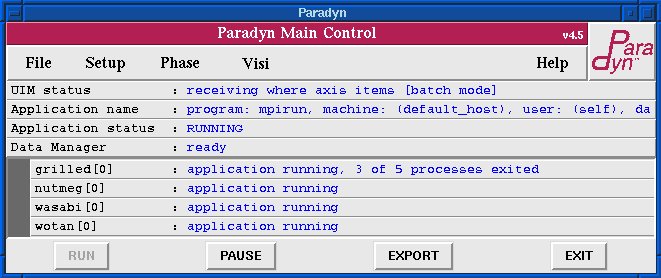
Paradyn Main Control Window
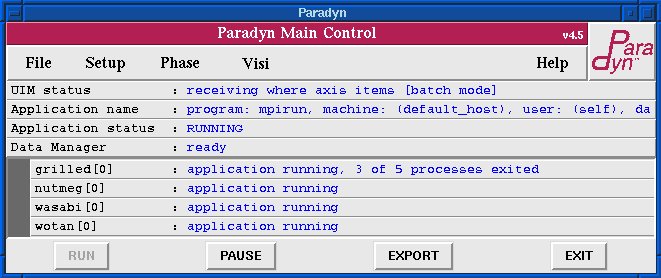
Once started from the command line, Paradyn should start running and display the Paradyn Main Control Window, shown above. This window has five menu options, File, Setup, Phase, Visi, and Help. These options allow you to:
Additionally, there are four buttons in this window: RUN, PAUSE, EXPORT and EXIT. RUN and PAUSE are disabled when there is no application currently defined. These two buttons allow you to run or stop execution of your application as you wish. EXPORT will open a dialog offering to save the data from current measurements to files for off-line analysis. Finally, EXIT will exit Paradyn, terminating the application program if necessary, and end the session. The Paradyn Main Control Window can contain several status lines. Each status line represents information about some part of Paradyn or your application. In the initial window, there is a status line labeled UIM status. This line shows the current state of Paradyn's User Interface Manager.
For more information see the Paradyn User's Guide